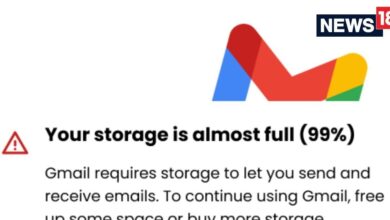Tech
Mac: How to use websites as ‘apps’ with your Mac dock


Apple has rolled out the latest big OS update for its Mac devices. Dubbed macOS Sonoma, the update brings a slew of new features in iMessage, Safari and more. You can customise your desktop with widgets. Also, Apple has added a host of new screensavers. A lot of features will come to users’ notice once they get fully immersed in macOS Sonoma and get used to it.
One rather useful and interesting feature is to put the websites you use frequently right in the dock. For instance, if Gmail is a site that you use a lot and don’t rely on the native email app on Mac, then you can just put it right in your dock. It helps in not opening the site again and again in the browser and there’s a lot you can do. Do keep in mind that the site should have a PWA or progressive web app, which most sites usually do.
One rather useful and interesting feature is to put the websites you use frequently right in the dock. For instance, if Gmail is a site that you use a lot and don’t rely on the native email app on Mac, then you can just put it right in your dock. It helps in not opening the site again and again in the browser and there’s a lot you can do. Do keep in mind that the site should have a PWA or progressive web app, which most sites usually do.
Follow these steps to use the feature
To put websites in the dock in macOS Sonoma, you can use the following steps:
- Open Safari.
- Go to the website that you want to add to the dock.
- Click the File menu in the menu bar.
- Select Add to Dock.
- Optionally, rename the website and change the icon.
- Click Add.
The website will now appear in the dock. You can open it by clicking the icon. Once you have added a website to the dock, you can move it around and arrange it as you like. You can also right-click on the icon to open a menu with options for opening the website in a new tab, new window, or full screen.
If you want to remove a website from the dock, right-click on the icon and select Remove from Dock.